Assessments
Table of Contents
- Introduction
- Create an Assessment
- Edit an Assessment
- Clone an Assessment
- Questions
- Create a Question
- Preview a Question
- Edit a Question
- Clone a Question
- Add Translations
Introduction
Assessments allow you to test your learners on security knowledge within an AwareEd Campaign. There are hundreds of pre-made questions included, and you can also create custom questions more tailored to your audience.
Create an Assessment
Follow these steps to create an assessment.
- Navigate to AwareEd > Assessment builder.
- Click New Assessment button above the assessment list to launch the assessment wizard.
- Enter a name for your assessment.
- Configure the assessment’s display options:
- Explanation: Provides feedback to the learner after answering a question to explain which answer is correct and why. Explanations are set in the questions, and you must have either the Answer Confirmation or the Assessment Summary option enabled to see explanations.
- Answer Confirmation: Highlights each selected answer to show the correct and incorrect choices after answering a question. You must enable Answer Confirmation to view explanations.
- Assessment Summary: Displays a summary of all questions and selected answers after a learner completes an assessment.
- Correct/Wrong Answer Counter: This option can be enabled to display a running counter of how many answers a learner has answered correctly vs. the total number of questions.
- Show Progress: Displays a progress bar to show learners the current question number and what percentage of an assessment has been completed.
- Defined Passing Percentage: Requires learners to correctly answer the specified percentage of questions in order to pass the assessment. If the learner does not exceed the defined percentage they will be required to retake the assessment.
- Topics: Select up to five topics. Topics allow you to more easily pair assessments with modules that cover related topics.
- When you are ready to add questions to your assessment, click Next Step.
- On the Question selection page, you can navigate through available assessment questions by page or perform keyword searches to look for specific questions.
- Select boxes next to questions in the list to add them to the assessment. Selected questions will be added to the Selected Questions list at the bottom of the page. To remove a question, simply uncheck the box in either list.
- When you are done adding questions, click Save Assessment.
Images can also be used in a Question. Note that images are added by URL, so the image must be hosted outside of the Infosec IQ platform. When adding images to a Question you can optionally supply alternate text to improve accessibility. To add an image:
- In the Question Editor, click the Insert/Edit Image button.
- Provide the image URL in the Source field.
- Optional: provide alternate text in the Image Description field.
- Enter the image dimensions and check Constrain Proportions if desired.
- Click OK.
Edit an Assessment
To modify an existing assessment:
- Navigate to AwareEd > Assessment builder.
- Hover over an assessment and click the Edit button.
- Make changes in the assessment wizard, and save when you’re done.
Clone an Assessment
To clone an existing Assessment.
- Navigate to AwareEd > Assessment builder.
- Hover over an assessment and click the Clone button.
- A copy of the assessment will be added to the list, named
Copy of <name>.
Questions
Assessments are made up of questions. Infosec IQ includes an extensive selection of questions related to topics covered in our training content, or you can also create custom questions. All existing questions can be found under AwareEd > Assessment question library.
Create a Question
Follow these steps to create a custom question:
- Navigate to AwareEd > Assessment question library.
- Click the New Question button. The first language is English for all new questions by default, but you can add more languages later.
- Select a Category for the Question.
- Type your question in the Question box.
- The Choices section is where the possible answer choices can be entered, using the toggle to mark each option as either Correct or Incorrect. A question must have at least one choice, and at least one choice must be marked as correct.
- Click the Add Answer Option button to add additional choices.
- Provide a brief explanation as to why the answer is correct. Assessments can be configured to display the explanation to learners.
- Click Save Question.
Preview a Question
- From the question list, hover over a question and click the Preview button.
- Use the Language drop-down to preview the question in any available language.
Edit a Question
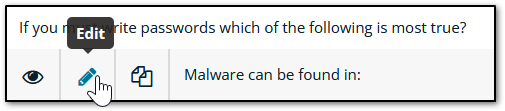
- From the question list, hover over a question and click the edit button.
- Use the Question editor to make changes, and save when you’re done.
Clone a Question

- From the question list, hover over a question and click the clone button.
- A copy of the question will be created. You can modify a cloned question without affecting the original.
Add Translations
After creating the English version of a question you can add translations so that the question is available in other languages. Follow these steps to add more languages.
- Edit a question.
- Use the Language drop-down menu to select a language.
- The existing English text will be displayed for reference and can be replaced with the translated text.
- Click Save Question when you’re done.




